Let’s talk about Windows 7 PPTP VPN client setup in this article, so that you can connect to your home or company’s PPTP VPN server later. In addition, you can also use this VPN client to connect to VPN server that supports L2TP/IPSec, SSTP or IKEv2 VPN protocol.
Without wasting more time, let’s start to configure Windows 7 PPTP VPN client:
1) Go to Start and click on Control Panel.
2) Proceed to click View network status and tasks in Control Panelwindow.
3) Network and Sharing Center window will appear, proceed to click onSet up a new connection or network.
4) Set up a Connection or Network window appears. Choose Connect to a workplace option and click Next.
5) Proceed to click on Use my Internet connection (VPN) (your computer should have connected to network).
6) Let’s type the IP address or host name of the VPN server computerthat you plans to connect to and also name the connection. Most of the time the IP address is the public WAN IP of your home network’s DSL/cable Internet connection if the VPN server is located behind your home router. Click Next.
Note: Tick that Don’t connect now; just set it up so I can connect later option if you are not ready to establish the VPN connection yet. You can also tick other options if it’s applicable.
7) Type your VPN user name and password, after that click Create.
Note: For safety concern, don’t tick Remember this password option.
8) Ok! Now the VPN connection is ready to use, just click Connect now to establish the VPN connection if you are ready. If not, click Close and connect it later.
9) If you click on network icon (right hand corner of taskbar area), you will notice that new VPN connection item is created and you can clickConnect to establish VPN connection.
Note: You can also right click the VPN connection and click on Propertiesin order to configure this connection in details as needed.
Note: If you open VPN connection properties, you can make further VPN configuration. The security tab also shows you the supported VPN types (Automatic is default setting)




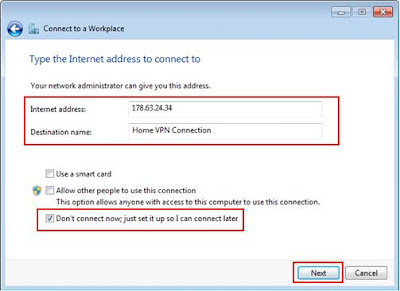



Nice info builtin VPN client setup and very simple step guide
ReplyDeleteThanks for taking the time to discuss this, I feel strongly about it and love learning more on this topic. windscribe free
ReplyDeleteSimple and informative writeup!
ReplyDeleteSome work better with Netflix or Zoom, while others offer perks like ad blockers that help you stay safe while browsing. Features like a high number of servers and countries can also make one VPN better than another, depending on what you want to do with it. ExpressVPN vs PIA
ReplyDelete